Contributing to OpenDI Standards
We're glad you want to help out!
OpenDI is a community initiative, so these standards are open to feedback and contributions. Contributions follow typical GitHub processes, and we accept feedback via multiple channels.
The community has organized itself around the OpenDI Discord server. We hope to see you there!
Project Structure
This project is divided into 3 main repositories, holding different content:
Landing Site
Holds the source content for the main OpenDI landing pages, including introductory and cross-document resources like this contribution guide.
Roles and User Stories
Holds source content describing Roles for a DI team, and the user stories for each role.
API Specification
Holds the OpenDI API Specification for interoperability among DI software systems and components.
Versions
This project uses versioned releases for site content. By default, the site displays the latest released version to all users. To access other versions, use the versions dropdown menu on the right side of the navbar.
Use the versions dropdown menu in the top-right corner of each page to switch between documentation versions.
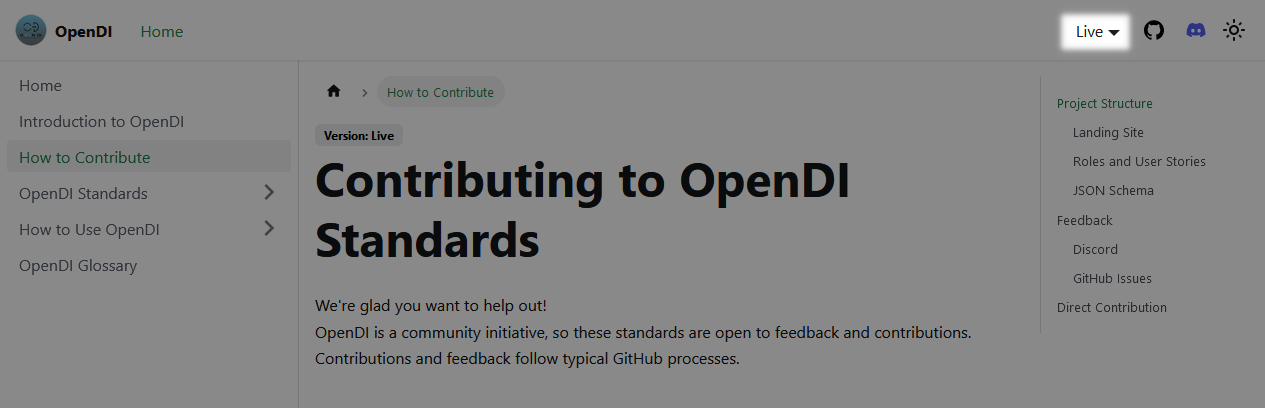
Browse Upcoming Changes
The site provides a public view that integrates all proposed changes that have been merged to the development branch of each repo. This means contributors can browse upcoming changes, and provide feedback on the most up-to-date working versions of all OpenDI materials.
To view the latest changes from development branches, select the Next option in the versions dropdown menu.
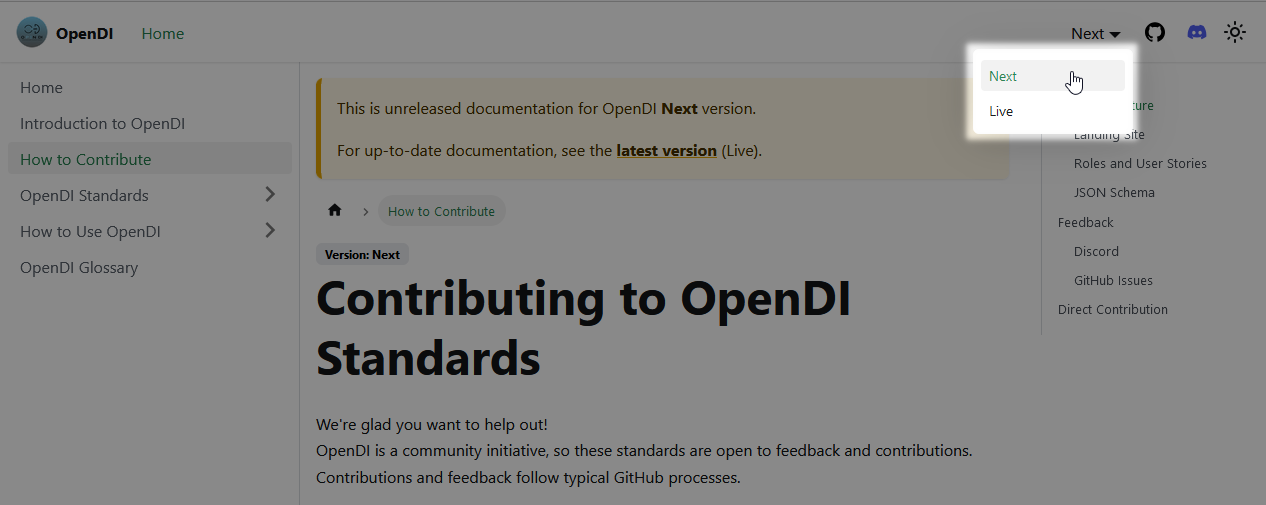
Feedback
We use two main channels for feedback submission:
- GitHub Issues
- OpenDI Discord Server
Follow GitHub best practices for submitting issues and for contributing via forks and pull requests. The sections below provide additional detail for these processes.
Discord
The OpenDI Discord Server is best for providing general feedback about the standards and documentation, or about the OpenDI initiative as a whole. You can also join in ongoing conversations with experts across many fields relevant to Decision Intelligence!
To access the Discord channels for these OpenDI materials:
- Select the "I would like to contribute to OpenDI standards" option in the initial join question.
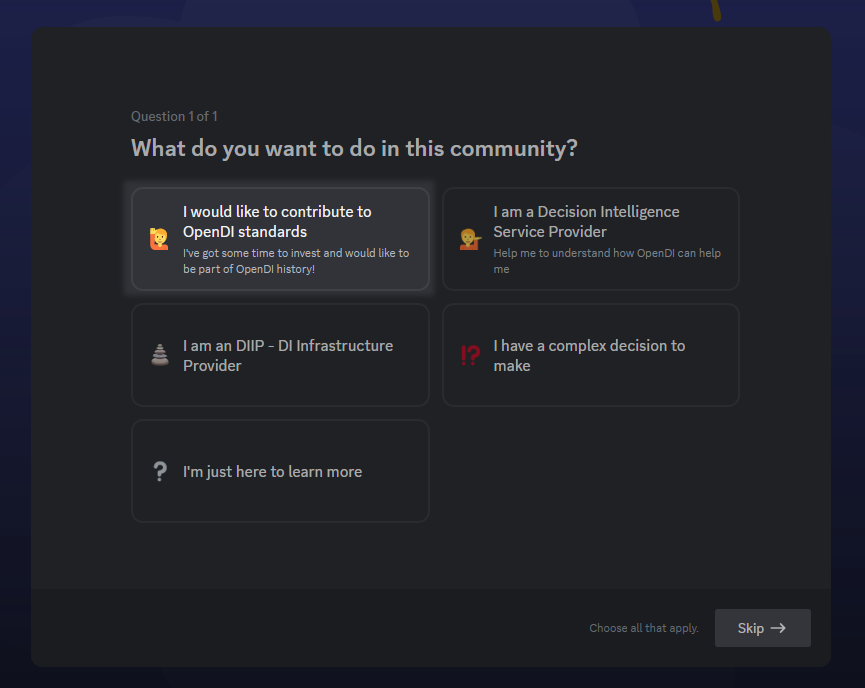
- Read and accept the server rules, by clicking "Finish".
- Look for the Ecosystem Resources channel category in your channel list.
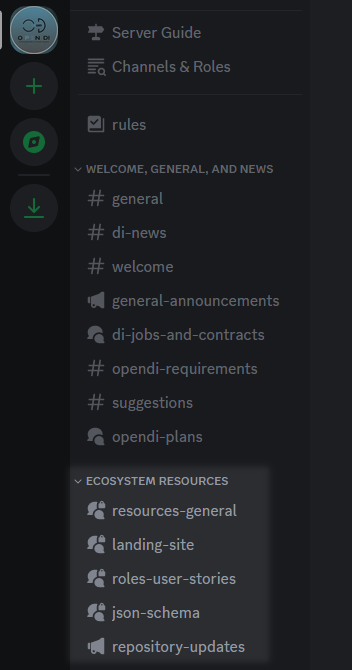
If you do not see the channel category, check the "Browse Channels" option in the "Channels and Roles" page, at the top of the channel list.
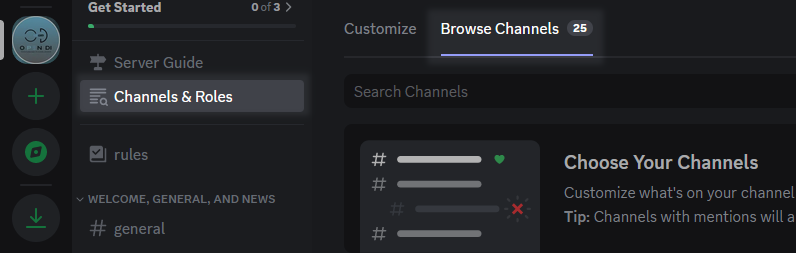
Posting feedback to Discord forum channels
The Ecosystem Resources channels on Discord use a forum posting format. See this Discord FAQ for more information on Discord's forum channels.
To create a feedback post on Discord:
- Navigate to the appropriate channel (described above)
- Click New Post
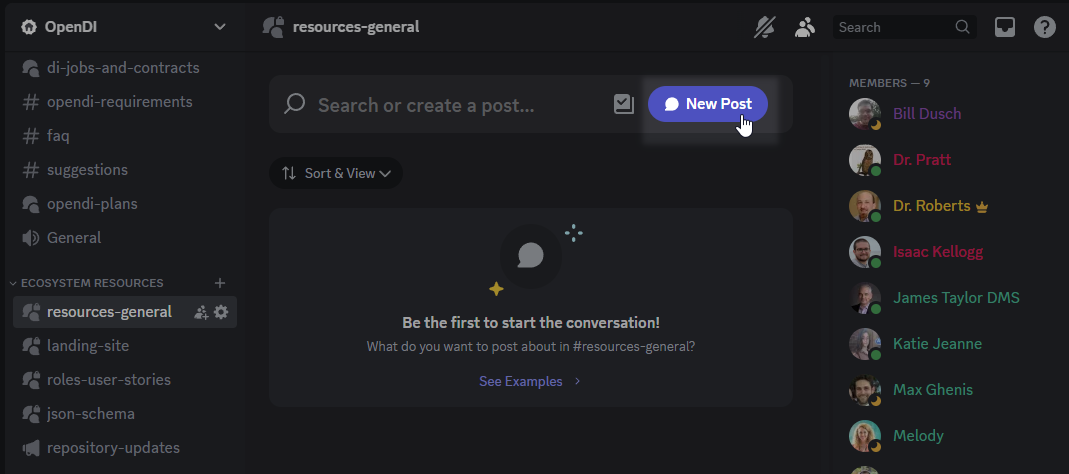
- Fill in your title and the message for your post, and click Post.
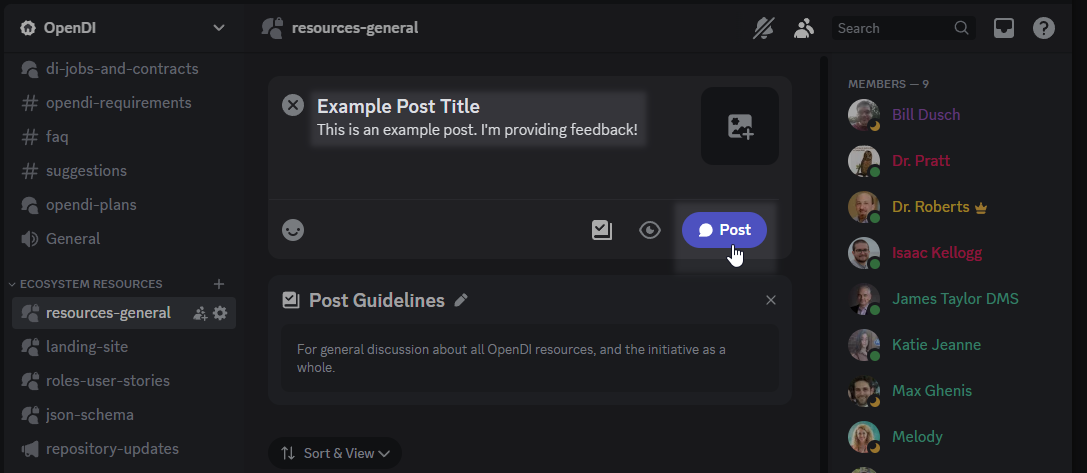
Our posting guidelines for Discord are intentionally loose. If you have a conversation topic related to any of the resources here on OpenDI.org, create a post!
GitHub Issues
GitHub Issues are best for providing actionable feedback about individual repositories, including:
- bug reports
- requests for new features or additions
- suggestions for alterations or specific constructive criticism
- etc
New to GitHub Issues? Check the official GitHub docs:
Creating an issue
To submit an issue,
-
Navigate to the Issues page of the relevant repository.
Links to each repository can be found above, but the easiest way to find the correct repository to use when providing feedback about a specific OpenDI webpage is to use the GitHub link in the top-right corner of each page.Use the GitHub link to easily access the GitHub repository associated with each page
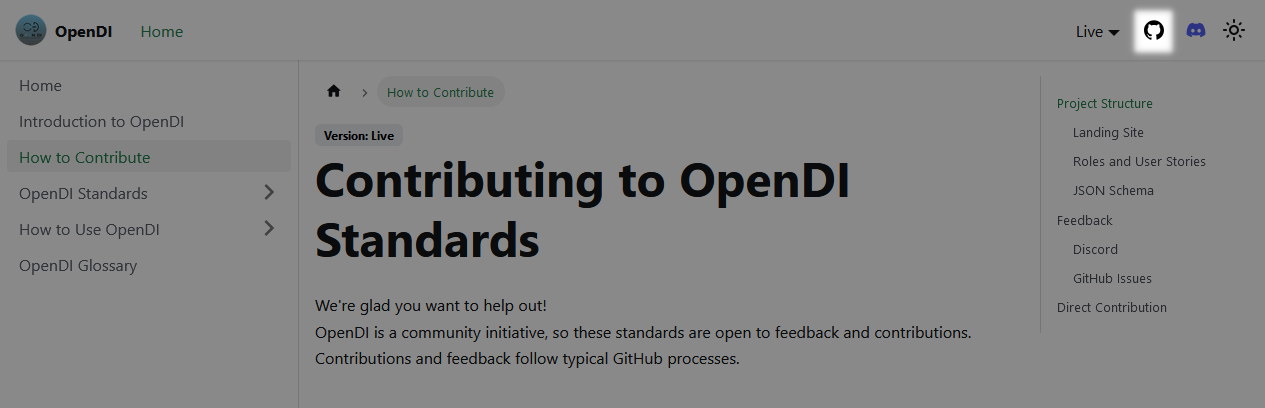
-
Use the issue search feature to see if your issue/report/suggestion already exists.
If your issue already exists, feel free to add additional discussion in the comments section for the existing issue.Search to see if your issue already exists

-
If no relevant issue exists, submit a new issue.
Use the New Issue button to create an issue

Follow these basic issue guidelines:
- Use a succinct title.
- Be descriptive and direct in your issue description.
- Submit your issue to the most relevant repository.
Issues that must be moved after posting will take longer to process. - Use an approprate issue template.
Blank-template issues will be unlabeled, and will take longer to process.
Select an issue template to get started
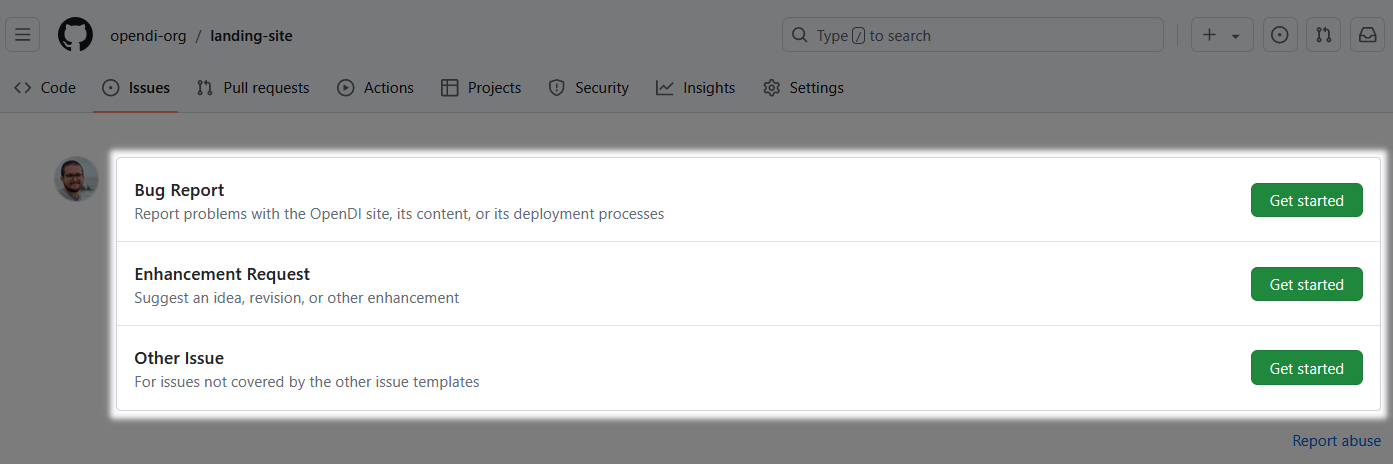
Direct Contribution
Direct contributions are welcome! Contributions should follow the standard fork and pull request workflow. Forks should use dev as their target working branch.
To simplify this process, the website provides direct links to edit each page in the GitHub web client. To find this link, ensure you are on the Next version of the docs, then scroll to the bottom of the page.
See Browse Upcoming Changes.
Use the "Edit this page" link at the bottom of each page to access the GitHub web client and edit the source for the current page.
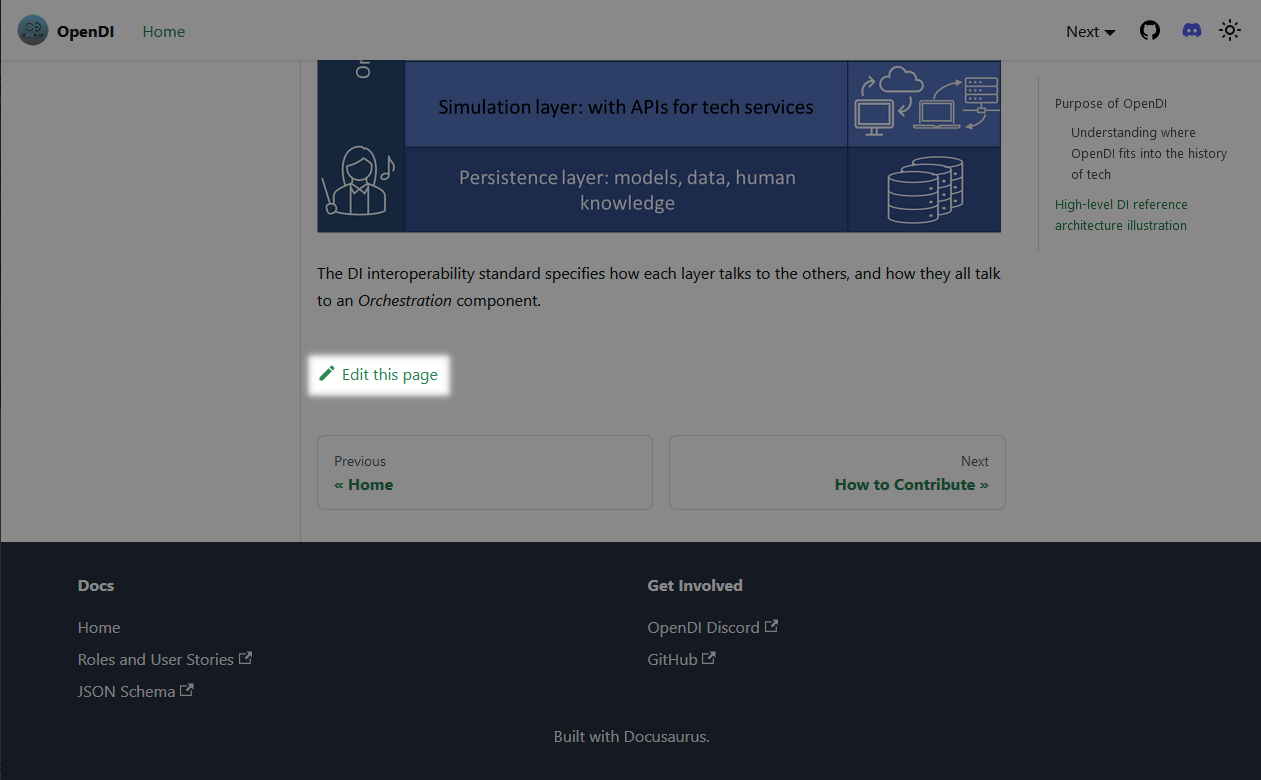
Looking for more technical information about project maintenance, deployment, and Docusuarus configuration? Check out the maintainer guide on GitHub.